To obtain a correct impression, the user must define in Labels menu
•formats of labels corresponding to its needs,
•defined on sheets labels,
•various parameters.
Various parameters of small “the Labels”
•Composition: this zone determines the text appearing at the beginning of the list of the ingredients on the label. Leaves example the string “Ingredients: ”
Note 1: the elements of composition are immediately added on the right this string. It can thus be useful to finish it by a space in order to obtain with final correct page layout.
Note 2: Special characters :the zone can include special characters:
^p to indicate an end of line
^t to indicate a tabulation
•Risk allergy: this zone determines the text possibly appearing following list of the ingredients on the label, when allergens are to be indicated. For example the string “Risks allergy: ”
Note 3: the elements allergen are immediately added on the right this string. It can thus be useful to finish it by a space in order to obtain with final correct page layout.
Note 4: the zone can include special characters
•Spacing between lines, before the zone allergy: 1 line indicates that the allergens are placed immediately on the line according to the composition, 2 lines imply a spacing of a blank line, 3 lines a spacing of two blank lines.
Note 5: it is also possible to generate this spacing while inserting special characters ^p at the beginning of the text presenting the risks of allergy.
•Gras and Italic : allow to display specifically allergens or any product using special mention, in bold and/or italic into components list.
•Indication of date DLC: text preceding a deadline by consumption, for example “to consume until”
Note 6: the date is immediately added on the right this string. It can thus be useful to finish it by a space in order to obtain with final correct page layout.
Note 7: the zone can include special characters
•Indication of date DLUO: text preceding a deadline by optimal use, for example “to consume preferably before”
Note 8: the date is immediately added on the right this string. It can thus be useful to finish it by a space in order to obtain with final correct page layout
Note 9: the zone can include special characters
•Format of the date: ChocEtiq calculates the deadlines automatically, by additions of the durations at the current date. The resulting date can be presented under various formats:
jj/mm/aa (12/8/07)
jj/mm/aaaa (12/8/2007)
jj-mm-aa (8-12-07)
jj-mm-aaaa (8-12-2007)
mm/jj/aa (8/12/07)
mm/jj/aaaa (8/12/2007)
jj mm aa (8 DEC 07)
jj mm aaaa (8 DEC 2007)
jj mm aa (December 8th, 07)
jj mm aaaa (December 8th, 2007)
mm jj, aa (DEC 8,07)
mm jj, aaaa (DEC 8,2007)
mm jj, aa (December 8, 07)
mm jj, aaaa (December 8, 2007)
jj/mm/aa (12/8/07)
•The unit per defect to be proposed during the creation of record produced or batch
•The table of the units: this table makes it possible to define the units having to appear on the records produced or packages, the text of the label, and the correspondence between the unit in the unit of reference for the automatic calculation of the price to the kilogram, the price with the liter, etc
•The symbol of the currency, and its site in the expression of the price before or after the amount (thus allowing presentations of the type 5.00 € or £ 5.00).
•Identity of the salesman:
- two zones of text. These zones make it possible to add all useful mentions, in a specific format (alignment, cast iron, etc…), these completely modifiable zones by the editor being integrated (accessible by click on the right button from the mouse).
- to insert a logo, click on![]() then select its site.
then select its site.
- to remove the logo, double-click on![]() .
.
- the logo is automatically redimensionned during posting and its impression. To see the logo with real size, click on![]() .
.
|
Tip: the images are safeguarded in the database (in their face of origin), and thus remain usable by ChocEtiq, even if the file of the image of origin is removed. On the other hand, of the images of too important sizes can penalize the application by involving an excessive size of the database. Thus think of redimensionne the size and the resolution of your images to the aspect necessary before incorporating them in ChocEtiq. |
Format of labels of menu “Labels”
|
To add a format, use the button to add, which creates a complete format of type board 2 X 7, that it remains to be modified. It is possible also, after having selected an existing format, to use the button “To duplicate” in order to create a new format starting from the format source |
|
After selection of a format (double click in the list), “To duplicate” allows to create a format of label starting from an existing format |
|
To remove a format, select the format (double click in the list), then erase the name of the selected format. |
|
To modify a format, select the format (double click in the list), and modify simply its noun |
|
To state a format like format to be used by defect (thus used firstly for the labels packages or products), put the name in intensified brightness in the list and click on the button “By defect” |
It is possible also to import and completely export formats of labels
Modification of a format of label
A format of Chocetiq label includes
•the definition of the board of labels used (see below)
•an indication of orientation “portrait” or “landscape” allowing the printer how it must consider the impression on the board (it is appropriate then often of inversion the vertical parameters of the board by the horizontal parameters)
•the complete definition of the contents of each label of the board
|
Note: for a correct placement of the zones of labels, ChocEtiq does not use any physical value before the impression. Thus each zone east defines proportionally in the space of seizure of the zones presented on the screen, then this zone of label will be integrated proportionally into the labels defined on the board by their width and their height, and finally, this complete image of the page will be redimensionned to adapt to the physical proportions of the page known of the only printer (since dependant on its vertical and horizontal resolution) |
The zones which can be placed on the label are:
•the logo, corresponding to the identity of the salesman
•zone 1 of identity of the salesman
•zone 2 of identity of the salesman
•the label, of the package or the product, according to the contents of the zone “On label” of the batch or the product
•the calculated composition, of the package or the product (for more detail on the way of calculating, to see Use)
•the photograph of the product or the pakage
•the calculated deadline of the product or the package (for more detail on the way of calculating, to see Use)
•the code case of the product or the package
•the price of the product or the package with the indications of selected currencies
•the weight (or volume, or another unit) of the product or the package
•the standard price (relating to the unit of reference: price with the kilogram, price with the liter…)
•the EAN13 barcode with ou without legend
•date of fabrication
•nb of package
•picture of computed nutritional values
•free text zone 1
•free texte eon2
Positioning of the zones on the label and modification of the format of the zones:
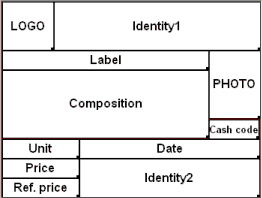
The various zones must be positioned in relative space corresponding to the place occupied on each label of the board.
Placement can be free, ou with use of automatic alignment to 1 %, 5%, 10 % ou 20 % of label's size..
|
CAUTION: space indicated is not obligatorily proportional to the space real of the label, and therefore the position of each zone of the label is expressed as a percentage. A zone of square appearance will thus seldom be printed under this aspect since its true printed values will be: height= (height physical printing page) * (height zone/height spaces screen/height board) width= (width physical printing page) * (width zone/width spaces screen/width board) |
Double-click |
Determine if the zone must be printed or not |
|
The use of this handle allows redimension a zone |
|
To slip to move the displacement of a zone in space allows labels |
Right button of the mouse |
Reach for the zones texts the text editor, not for the input of the text, but for the definition of the format of the zone (police force, size, alignment,…) For the barcode, right button, give access to parameter of legend, present or not, in a defined fontname, and a defined fontsize or automatically computed (inserted in 20 % of height) |
After the selection of a zone, its position also to be given by the seizure by the numerical seizure, in the specific box of bottom of screen, of the percentages relating to space labels concerning spacing on the left, the height high spacing and the width of the zone. |
|
This same box includes/understands in its high-right-hand side part a button ![]() giving access to the selection of the zones (selection easier than by the click, when the zones are masked or extremely reduced)
giving access to the selection of the zones (selection easier than by the click, when the zones are masked or extremely reduced)
|
So at least a product exists, the “Preview” button makes it possible to control with the screen the outline of the board of label by posting a complete board for the first product of the list according to various enlargings of the page: the resolution of the outline screen is very low, and does not correspond to the quality of the real impression, which will depend on the quality of the printer used. |
The format of the boards of labels is defined by a whole of 8 parameters:
•the number of labels vertically
•the number of labels horizontally
•the height of a label
•the width of a label
•the high margin, corresponding to space available enters the top of the board and the top of the first label
•the left margin, corresponding space available enters the left side of the board and the left side of the first label
•the vertical difference between two labels
•the horizontal difference between two labels

The boards of labels are symmetrical: it is thus not necessary to indicate of right margin (equal to the left margin) or of high margin (equal to the low margin).
In addition, the printers print a whole page according to the parameters preset for the printer: for this reason, and even if it is easier to indicate the 8 parameters in centimetres or millimetres, any other system of measurement (percentage height, of the width…) can be used, because ChocEtiq will automatically calculate the position proportional of each label by taking account of the fact that:
- the height of the page = (2 X stroke high) + (vertical number X height of a label) + ((vertical number - 1) X spaces vertical)
- the width of the page = (2 X stroke left) + (horizontal number X width of a label) + ((horizontal number - 1) X spaces horizontal)
One can thus define definitions of boards easily, such as those proposed below by current manufacturers, these definitions being able to sometimes require adaptations of margins according to the margins minimum of impression of the printer (left nonprintable on the circumference the pages). A fast box of selection in addition makes it possible to quickly parameterize ChocEtiq according to these formats manufacturers.
Name |
Nb Vertical |
Nb Horizontal |
Height |
Width |
High margin |
Stroke left |
Vertical variation |
Horizontal variation |
AVERY J8159 3 X 8 (63.5 X 33.9) |
8 |
3 |
3.39 |
6.35 |
1.29 |
0.675 |
0 |
0.3 |
AVERY J8160 3 X 7 (63.5 X 38.1) |
7 |
3 |
3.81 |
6.35 |
1.515 |
0.73 |
0 |
0.245 |
AVERY J8161 3 X 6 (63.5 X 46.6) |
6 |
3 |
4.66 |
6.35 |
0.87 |
0.725 |
0 |
0.25 |
AVERY J8162 2 X 8 (99.1 X 34) |
8 |
2 |
3.39 |
9.91 |
1.29 |
0.465 |
0 |
0.25 |
AVERY J8163 2 X 7 (99.1 X 38.1) |
7 |
2 |
3.81 |
9.91 |
1.515 |
0.465 |
0 |
0.25 |
AVERY J8164 3 X 4 (63.5 X 72) |
4 |
3 |
7.1967 |
6.35 |
0.4566 |
0.721 |
0 |
0.254 |
AVERY J8165 2 X 4 (99.1 X 67.7) |
4 |
2 |
6.77 |
9.91 |
1.31 |
0.46 |
0 |
0.26 |
AVERY J8167 1 X 1 (19.7 X 28.9) |
1 |
1 |
28.91 |
19.96 |
0.395 |
0.52 |
0 |
0 |
AVERY J8168 1 X 2 (19.7 X 14.3) |
2 |
1 |
14.35 |
19.96 |
0.495 |
0.52 |
0 |
0 |
AVERY J8173 2 X 5 (99.1 X 57) |
5 |
2 |
5.7 |
9.91 |
0.6 |
0.465 |
0 |
0.25 |
AVERY J8567 1 X 1 (19.7 X 28.9) |
1 |
1 |
28.91 |
19.96 |
0.395 |
0.52 |
0 |
0 |
AVERY L7159 3 X 8 (63.5 X 33.9) |
8 |
3 |
3.39 |
6.35 |
1.29 |
0.675 |
0 |
0.3 |
AVERY L7160 3 X 7 (63.5 X 38.1) |
7 |
3 |
3.81 |
6.35 |
1.515 |
0.73 |
0 |
0.245 |
AVERY L7161 3 X 6 (63.5 X 46.6) |
6 |
3 |
4.66 |
6.35 |
0.87 |
0.725 |
0 |
0.25 |
AVERY L7162 2 X 8 (99.1 X 34) |
8 |
2 |
3.39 |
9.91 |
1.29 |
0.465 |
0 |
0.25 |
AVERY L7163 2 X 7 (99.1 X 38.1) |
7 |
2 |
3.81 |
9.91 |
1.515 |
0.465 |
0 |
0.25 |
AVERY L7164 3 X 4 (63.5 X 72) |
4 |
3 |
7.1967 |
6.35 |
0.4566 |
0.721 |
0 |
0.254 |
AVERY L7165 2 X 4 (99.1 X 67.7) |
4 |
2 |
6.77 |
9.91 |
1.31 |
0.46 |
0 |
0.26 |
AVERY L7167 1 X 1 (19.7 X 28.9) |
1 |
1 |
28.91 |
19.96 |
0.395 |
0.52 |
0 |
0 |
AVERY L7168 1 X 2 (19.7 X 14.3) |
2 |
1 |
14.35 |
19.96 |
0.495 |
0.52 |
0 |
0 |
AVERY L7169 2 X 2 (9.91 X 13.9) |
2 |
2 |
13.9 |
9.91 |
0.495 |
0.52 |
0.9 |
0.14 |
AVERY L7173 2 X 5 (99.1 X 57) |
5 |
2 |
5.7 |
9.91 |
0.6 |
0.465 |
0 |
0.25 |
AVERY L7567 1 X 1 (19.7 X 28.9) |
1 |
1 |
28.91 |
19.96 |
0.395 |
0.52 |
0 |
0 |
AVERY L8169 2 X 2 (9.91 X 13.9) |
2 |
2 |
13.9 |
9.91 |
0.495 |
0.52 |
0.9 |
0.14 |
QUILL 56008 3 X 8 (7 X 3.5) |
0 |
0 |
3.5 |
7 |
0.08 |
0 |
0.22 |
0 |
QUILL 56009 2 X 7 (10.5 X 3.9) |
0 |
0 |
3.9 |
10.5 |
0.15 |
0 |
0.35 |
0 |
QUILL 56010 2 X 4 (10.5 X 7) |
0 |
0 |
7 |
10.5 |
0.25 |
0 |
0.4 |
|
QUILL 56048 2 X 5 (10.5 X 5.7) |
0 |
0 |
5.7 |
10.5 |
0.2 |
0 |
0.2 |
0 |
QUILL 56869 3 X 8 (7 X 3.7) |
0 |
0 |
3.7 |
7 |
0.05 |
0 |
0 |
0 |
QUILL 56870 2 X 8 (10.5 X 3.5) |
0 |
0 |
3.5 |
10.5 |
0.08 |
0 |
0.22 |
0 |
QUILL 56871 2 X 8 (10.5 X 3.7) |
0 |
0 |
3.7 |
10.5 |
0.05 |
0 |
0 |
0 |
QUILL 56872 2 X 7 (10.5 X 4.2) |
0 |
0 |
4.2 |
10.5 |
0.15 |
0 |
0 |
0 |
QUILL 56873 1 X 1 (21 X 29.7) |
0 |
0 |
29.7 |
21 |
0 |
0 |
0 |
0 |
VIKING VKL01 1 X 1 (21 X 29.7) |
1 |
1 |
29.7 |
21 |
0 |
0 |
0 |
0 |
VIKING VKL14 2 X 7 (10.5 X 42) |
7 |
2 |
4.2 |
10.5 |
0.15 |
0 |
0 |
0 |
VIKING VKL16 2 X 8 (10.5 X 3.7) |
8 |
2 |
3.7 |
10.5 |
0.04 |
0 |
0 |
0 |
VIKING VKL21 3 X 7 (7 X 4.2) |
7 |
3 |
4.2 |
7 |
0.15 |
0 |
0 |
0 |
VIKING VKL24 3 X 8 (7 X 3.7) |
8 |
3 |
3.7 |
7 |
0.05 |
0 |
0 |
0 |
The only definition of the 8 above mentioned parameters determine the configuration of a board: it is thus not necessary to refer to the one of the example to use ChocEtiq above, and any format of different board is thus usable.
Help summary : |
|
© All rights reserved 2007/2021 - ADAGIO
